Alcatel Mobile Phone User's Guide
Browse online or download User's Guide for Mobile phones Alcatel Mobile Phone. Alcatel Mobile Phone User guide User Manual
- Page / 59
- Table of contents
- BOOKMARKS
- Table of Contents 2
- 1.1 Keys and connectors 4
- 1.2 Getting started 5
- 1.2.2 Power on your phone 7
- 1.2.3 Power off your phone 7
- 1.3 Home screen 8
- 1.3.3 Search bar 10
- Draw your unlock pattern 11
- 1.3.6 Application tab 12
- 1.3.7 Volume adjustment 12
- 2.1 Using Onscreen Keyboard 13
- 2.2 Text editing 13
- 3.1.1 Placing a call 14
- 3.1.4 During a call 15
- 3.1.6 Call settings 16
- 3.2 Wi-Fi Calling 17
- 3.3 Call log 18
- 3.4.3 Adding a contact 19
- 3.4.4 Editing your contacts 19
- 3.4.7 Displaying contacts 20
- 3.4.9 Accounts 21
- 4.1.1 Write message 21
- 4.1.2 Manage messages 22
- 4.2 Gmail/Email 23
- 5.1.1 Multimode view 27
- 5.1.2 To create new events 27
- 5.1.4 Event reminder 27
- 5.2.1 To set an alarm 28
- 6.1.1 GPRS/3G 29
- 6.1.2 Wi-Fi 30
- 6.3 Connecting to Bluetooth 31
- devices 31
- 6.4 Connecting to a computer 31
- Google Play Store 33
- 7.2 Download and install 34
- 7.3 Manage your downloads 35
- Multimedia applications 36
- Touch to search for a video 38
- 8.3.1 Watch videos 39
- 8.4.1 Playing music 39
- 9.1 Get My Location 40
- 9.2 Search for a location 41
- 9.3 Star a location 41
- 9.5 Arrangement of Layers 42
- 11.1 Wireless & networks 44
- 11.2 Device 45
- 11.2.4 Storage 46
- 11.3 Personal 47
- 11.3.3 Language & input 48
- 11.3.4 Backup and reset 48
- 11.4 Accounts 49
- 11.5 System 49
- 11.5.3 Developer options 50
- 11.5.4 About phone 50
- 12 MONTH LIMITED WARRANTY 51
- FDA CONSUMER UPDATE 57
- RADIOLOGICAL 57
- AVOID POTENTIAL HEARING LOSS 58
- FCC ID: RAD386 59
Summary of Contents
17 18Notification panelTouch and drag down the Status bar to open the notification panel. Touch and drag up to close it. From the Notification panel,
19 201.3.4 Lock/Unlock your screenTo protect your phone and privacy, you can lock the phone screen by choosing slide or creating a variety of pattern
21 22RepositionTouch and hold the item to be repositioned to activate the Move mode, drag the item to the desired position and then release. You can m
23 242 Text input ...2.1 Using Onscreen KeyboardOnscreen Keyboard settingsTouch from the Home screen
25 263 Phone call, Call log and Contacts ...3.1 Phone ...
27 283.1.3 Calling your voicemail Voicemails are recorded messages left by incoming callers when calls are missed or forwarded to voicemail. To acces
29 30• Enter the phone number of the person you want to add to conference and touch icon . You can also add participants from Contacts or Call log.•
31 32• Quick responsesTouch to edit preset responses which will be used when you reject a call using message icon.• TTY modeTTY mode can be used by pe
33 343.3 Call logYou can access your call log by touching from the Dial screen. Touch on the right side of contact/number to place a call directl
35 363.4.2 Managing contact groupsContact groups help you organize your contacts. You can add, remove and view groups in the Contact group screen.Tou
1 2Introduction ...Thank you for purchasing your new ALCATEL ONE TOUCH FierceTM phone. The ALCATEL
37 383.4.5 Communicating with your contactsFrom the contacts list, you can communicate with your contacts by making a call or exchanging messages.To
39 40At this time, you are required to select the contact whose information you want to join with the first contact. The information from the second c
41 42To communicate with a saved contact, touch contact photo to open Quick Contact panel. For unsaved contacts, touch default photo to add the number
43 444.1.3 Adjust message settingsYou can adjust a set of message settings. From Messaging application screen, touch and hold the Menu key and touch
45 464.2.1 Gmail ...As Google's web-based e
47 48Mark the checkbox to select email to activate batch mode, and produce the following options:• Touch to archive the email message. To display the
49 50Touch an account, the following settings will show:General setting• Priority Inbox To set this inbox as default.• Notifications Select to activat
51 525 Calendar, Alarm Clock & Calculator ...5.1 Calendar ...
53 54• New event To add a new event• Refresh To refresh the calendar• Search To search in the calendar• Calendars to display To show, hide, remove or
55 56Enter a number and the arithmetic operation to be performed, enter the second number, then touch “=” to display the result. Touch to delete dig
3 46.3 Connecting to Bluetooth devices ... 596.4
57 58• More...\Mobile networks\Data roaming.• Mark/Unmark the checkbox to activate or deactivate data roaming.• When Data roaming is deactivated, you
59 606.3 Connecting to Bluetooth® devices (1)Bluetooth is a short-range wireless communication technology that you can use to exchange data, or conne
61 62To disconnect (from mass storage):• Unmount the microSD card on your computer.• Open the Notification panel and touch Turn off. For the operatin
63 64Before adding a VPN, you should set a lock screen pattern, PIN code or password for your phone.To connect/disconnect to a VPNTo connect to a VPN:
65 66Touch to search in Play Store.Slide left and right to see all categories.Touch a category on the Google Play Store screen to browse its contents.
67 68• When making your first purchase, you are required to input your credit card information and to log in to Google payment and billing service.• I
69 708 Multimedia applications8.1 Camera ...Your phone is fitte
71 72• ZSD Touch to turn on/off ZSD mode.• Face detection Touch to turn on/off face detection function.• Timer Touch to select pause duration before c
73 74Working with picturesYou can work with pictures by rotating or cropping them, sharing them with friends, setting them as contact photo or wallpap
75 76By touching and holding the Menu key from YouTube screen, you can set General settings and Search settings for YouTube.For details about these fe
5 61 Your mobile ...1.1 Keys and connectorsHeadset connector Power keyBack keyFront cameraHome keyRecent
77 788.4.2 Working with playlistsPlaylists allow you to conveniently organize all songs stored in SD card.You can create a new playlist, add a song t
79 80To move the map, drag the map with your finger. To zoom in and out of a map, pinch or spread your fingers, or you can also zoom in by double-tapp
81 82• Touch enter bar or the triangle to edit your start point by one of the following methods: entering an address, using My Location, selecting a s
83 8410 Others ...10.1 File Manager ...
85 86Available options:• Save channel Save the current tuned station to the channels list.• Audio mode Listen to the radio using loudspeaker or headse
87 88Data usage is measured by your phone, and your carrier may count differently. Please consider using a conservative limit.11.1.4 Airplane modeMar
89 90• Audible selection Mark the check box to enable playing sound when making screen selection.• Screen lock sound Mark the check box to enable soun
91 9211.2.6 ApplicationsYou use the Applications settings to view details about the applications installed on your phone, to manage their data and fo
93 94Clear credentialsTouch to remove all credentials.11.3.3 Language & inputUse the Language & input settings to select the language for the
95 96Factory data resetPhone reset will erase all of your personal data from internal phone storage, including information about your Google Account,
7 8Power key• Press: Lock the screen/Light up the screen• Press and hold: Show the pop-up menu to select from Power off/Restart/Airplane mode/Ringer m
97 98Power button ends callMark the checkbox to end a call by pressing Power key during the call.OrientationMark the checkbox to rotate screen automa
99 10012 Making the most of your phone You can download software upgrade for free by visiting our website www.alcatelonetouch.com.12.1 Upgrade12.1.1
101 102There are no express warranties, whether written, oral or implied, other than this printed limited warranty or the mandatory warranty provided
103 104My phone cannot connect to a network or “No service” is displayed• Try connecting in another location.• Verify the network coverage with your o
105 106SIM card PIN locked• Contact your service provider to obtain the PUK code (Personal Unblocking Key).I am unable to connect my phone to my compu
107 108ELECTRONIC DEVICESYour wireless handheld portable telephone is a low power radio transmitter and receiver. When it is ON, it receives and also
109 110SAR INFORMATIONTHIS MODEL PHONE MEETS THE GOVERNMENT’S REQUIREMENTS FOR EXPOSURE TO RADIO WAVES.Your wireless phone is a radio transmitter and
111 112FDA CONSUMER UPDATEU.S. FOOD AND DRUG ADMINISTRATION - CENTER FOR DEVICES AND RADIOLOGICALHEALTH CONSUMER UPDATE ON WIRELESS PHONES1. Do wirele
113 1147. How can I find out how much radiofrequency energy exposure I can get by using my wireless phone?All phones sold in the United States must c
115 116YOU CAN OBTAIN ADDITIONAL INFORMATION ON THIS SUBJECT FROM THE FOLLOWING SOURCES:AMERICA ACADEMY OF AUDIOLOGY11730 Plaza American Drive, Suite
9 10 To install SIM card, start by sliding the metal SIM card tray to right unlock position, tray will click and release when unlocked. Place t
11 12 To remove microSD card, start by sliding the metal SIM card tray to right unlock position, tray will click and release when unlocked. Remo
13 141.3 Home screenYou can bring all the items (applications, shortcuts, folders and widgets) you love or use most frequently to your Home screen fo
15 16Status iconsThe icons and illustrations in this guide are provided for informational purpose only.2G connected Vibrate mode2G in use Ringer is si
More documents for Mobile phones Alcatel Mobile Phone


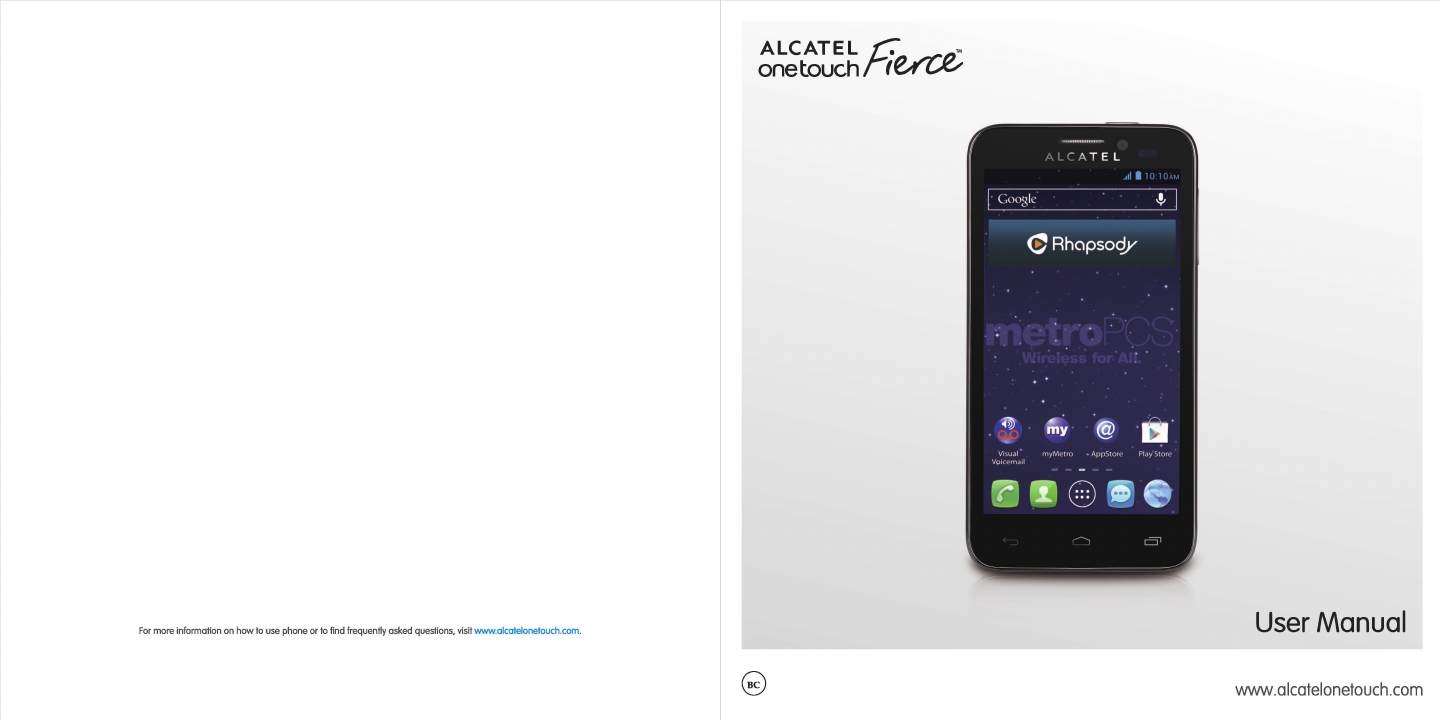
 (4 pages)
(4 pages) (12 pages)
(12 pages) (24 pages)
(24 pages) (24 pages)
(24 pages)







Comments to this Manuals