Alcatel Authority User's Guide
Browse online or download User's Guide for Mobile phones Alcatel Authority. Alcatel Authority User guide User Manual
- Page / 137
- Table of contents
- BOOKMARKS




- AUTHORITY 1 1
- Contents 2
- Contacts 3
- Messaging 3
- Bluetooth 4
- Entertainment 4
- Specifications 6
- Phone Overview 7
- Proper Holding Position 8
- Removing the battery 9
- Charging your battery 9
- Inserting the microSD 9
- Turning Phone On or Off 10
- Phone Options 11
- Touchscreen Gestures 11
- Keyboard 12
- AUTHORITY 13 13
- Using the Android Keyboard 14
- Entering the text by speaking 15
- Entering text by speaking 16
- Adding a word manually 16
- Editing or deleting a word 16
- Editing Text 17
- Getting Started 18
- Removing a Google account 19
- Customizing the Home Screen 20
- Renaming a folder 21
- Essential Display Icons 22
- Notifications Panel 23
- AUTHORITY 24 24
- Sleep Mode 25
- Adjusting Volume 25
- Adjusting the media volume 26
- Setting search options 27
- Using Voice search 27
- AUTHORITY 28 28
- Phone Calls 29
- Making an international call 30
- Making an emergency call 30
- Answering or Rejecting Calls 31
- Using In-Call Options 32
- Using Call Log 32
- Listening to Your Voicemail 34
- Using Voice Dialer 35
- AUTHORITY 37 37
- Search for a contact 38
- Editing/Deleting Contacts 39
- Communicating 40
- Map of contacts 41
- Account Setting 42
- Viewing contact groups 43
- Creating a new group 43
- Sending a group message 43
- Renaming a group 44
- Deleting a group 44
- Resuming a draft message 46
- Reading Messages 47
- AUTHORITY 48 48
- Changing Messaging Settings 49
- AUTHORITY 50 50
- Sending a new email 51
- Searching for email messages 52
- Labeling email messages 52
- Viewing emails by label 52
- Google Talk 53
- Chatting with friends 54
- Talk settings 55
- Messenger 56
- Opening and viewing Maps 57
- Viewing location details 57
- Searching for a location 58
- Viewing map layers 58
- Navigation 59
- Previewing your route 60
- Changing views of your route 60
- Latitude 61
- Responding to an invitation 62
- Viewing friends’ pro le 62
- Privacy settings 63
- Finding videos 63
- Watching videos 64
- Uploading videos 64
- Sharing videos 65
- YouTube settings 65
- Calendar 66
- Viewing calendar and events 67
- Search for an agenda 67
- Editing or deleting an event 67
- Changing Calendar settings 68
- News & Weather 69
- Play Store 70
- Installing applications 71
- Managing your downloads 71
- Play Books 72
- Play Books settings 73
- Easy Installer 74
- Easy Installer settings 75
- Email Account Setup 76
- Reading an email 77
- Starring/un-starring an email 78
- Working with email messages 78
- Email account settings 78
- Opening Browser 79
- Navigating on a webpage 79
- Using Browser options 80
- Downloading les 80
- Navigating webpages 81
- Using bookmarks 81
- Browser settings 82
- AUTHORITY 83 83
- Downloads 84
- Traffic Manager 85
- Facebook 86
- AUTHORITY 88 88
- AUTHORITY 90 90
- Taking a picture 92
- Opening Camcorder 93
- Camcorder settings 93
- Recording videos 93
- Opening Gallery 94
- Managing albums 94
- Viewing contents of an album 94
- Viewing pictures 95
- Playing videos 96
- Play Movies 97
- Sound Recorder 98
- Viewing your music library 99
- Playing music 100
- Music playing features 100
- Working with playlists 100
- Play Music 101
- Opening Radio 103
- Listening to the radio 103
- Using Radio widget 103
- TuneIn Radio 104
- Opening the Clock 105
- Managing Alarms 105
- Changing alarm settings 106
- Stopping an alarm 106
- Calculator 107
- File Manager 108
- OfficeSuite 109
- AUTHORITY 110 110
- Battery Saver 111
- Ringdroid 112
- Barcode Scanner 112
- Alcatel Setup Wizard 113
- LED Torch 113
- AUTHORITY 114 114
- Cricket Applications 115
- My Account 116
- Cricket 411 116
- Mobile Web 116
- Searching for books 117
- Reading a book 117
- MuveMusic 118
- NQ Mobile Security 118
- Block Breaker 3 119
- Settings 120
- Display 121
- Location & security 121
- Applications 121
- Accounts & sync 122
- Privacy 122
- Storage 122
- Language & keyboard 122
- Voice input & output 123
- Accessibility 123
- Date & time 123
- About phone 123
- Safety and use 124
- Electrical safety 125
- Take extra precautions 126
- AUTHORITY 127 127
- Nonionizing radiation 128
- General precautions 128
- Heed service markings 129
- Protect your phone 129
- Damage requiring service 129
- AUTHORITY 130 130
- Small children 131
- Repetitive motion injuries 131
- Operating machinery 131
- Loud noise 131
- Emergency calls 131
- Important Note 132
- Radiation Exposure Statement: 132
- AUTHORITY 133 133
- SAR Information 134
- AUTHORITY 135 135
- Warranty 136
- AUTHORITY 137 137
Summary of Contents
AUTHORITY 1 Conventions used in this guideIn this user guide, we use the following symbols to indicate useful and important information: NOTE NOTE No
AUTHORITY 10 Removing the microSDTM card1. Make sure that your device is turned o ,and then remove the battery cover.2. Slide the microSDTM card ou
AUTHORITY 100 NOTE If you are playing the song, the song can not be deleted.Playing music1. From the Home screen, tap Apps > Music.2. Tap th
AUTHORITY 101 Creating a playlist1. From the Home screen, tap Apps > Music.2. Tap and hold the desired track > Add to playlist > New.3. E
AUTHORITY 102 Playing music1. From the Home screen, tap Apps > Play Music.2. Tap the library you want to open at the top of the screen.3. Tap a
AUTHORITY 103 3. Tap and hold the playlist to be deleted > Delete > OK.• Although you delete a playlist, music les will remain on your phone’s
AUTHORITY 104 • The most recent picture you edited is displayed as a thumbnail at the top right. • Tap Menu to see more options ( Help, About, D
AUTHORITY 105 ToolsClockOpening the Clock1. From the Home screen, tap Apps > Clock.• The Clock application opens and displays the date, time,
AUTHORITY 106 Editing an alarm1. From the Home screen, tap Apps > Clock.2. Tap > Tap an existing alarm.3. Turn the alarm on or o by chec
AUTHORITY 107 CalculatorUsing Calculator1. From the Home screen, tap Apps > Calculator.2. Enter numbers and arithmetic operators.• Drag the sc
AUTHORITY 108 File ManagerYou can use the File Manager application to manage the contents of your microSDTM card. If the card memory is full, delete c
AUTHORITY 109 OfficeSuiteO ceSuite is a le viewer. It is capable of reading Microsoft O ce le formats, viewing PDF and image les, and decomp
AUTHORITY 11 Phone OptionsSilent mode1. Press and hold Power/Lock.2. Tap Silent mode.• When you select Silent mode, is displayed in the Status ba
AUTHORITY 110 View You can view the document by selecting Page view, Web view, Go to top, Go to bottom, Go to bookmark, Zoom or Full screen.Find You
AUTHORITY 111 Battery SaverYou can check status and level of battery.Opening Battery Saver1. From the Home screen, tap Apps > Battery Saver.2.
AUTHORITY 112 RingdroidRecording and editing sounds, and creating ringtones, directly on the phone with Ringdroid.1. From the Home screen, tap Apps
AUTHORITY 113 Alcatel Setup WizardSetup Wizard is launched on rst time startup or launched by user from Alcatel Setup Wizard application. 1. From th
AUTHORITY 114 • Tap Menu > Refresh to refresh the current page.• Tap Menu > Settings to set network setting. • Tap Menu > About to
AUTHORITY 115 Cricket ApplicationsAlcatel helpWith Alcatel help application, you can visit ALCATEL global support website directly if you have questio
AUTHORITY 116 2. Tap the category you want; Ringback Tones, Ringtones, Graphics or Applications.NOTE If your phone is set to block installation of
AUTHORITY 117 Searching for books1. From the Home screen, tap Apps > eBooks.2. Tap at the top right of the screen, or tap Search.3. Enter th
AUTHORITY 118 MuveMusicFind, download and play music les with MuveMusic. Using MuveMusic1. From the Home screen, tap MuveMusic. Or tap Apps >
AUTHORITY 119 Block Breaker 3Enjoy playing Block Breaker 3 game. 1. From the Home screen, tap Apps > Block Breaker 3.• To learn the rules of th
AUTHORITY 12 KeyboardUsing Swype Text Entry MethodEntering text using the Swype keyboardSwype lets you enter a word with one continuous motion: just d
AUTHORITY 120 SettingsSettings on Your PhoneControl and customize phone settings on the Settings screen.1. From the Home screen, tap Apps > Set
AUTHORITY 121 Phone ringtone Select the ringtone to sound when you receive a phone call.Noti cation ringtone Select the ringtone to sound when you re
AUTHORITY 122 Accounts & sync Background data Set whether applications can sync, send and receive data at any time.Auto-sync Check to allow appli
AUTHORITY 123 Voice input & output Voice recognizer settingsSet Language, SafeSearch or Block o ensive words. Text-to-speech settingsSet Listen
AUTHORITY 124 Safety and usePlease read before proceedingTHE BATTERY IS NOT FULLY CHARGED WHEN YOU TAKE IT OUT OF THE BOX. DO NOT REMOVE THE BATTERY P
AUTHORITY 125 Important health information and safety precautionsWhen using this product, the safety precautions below must be taken to avoid possible
AUTHORITY 126 NOTE This product should be operated only with the following designated Battery Pack(s). Battery: Lithium 1530mAhTak
AUTHORITY 127 Prevention of hearing loss Permanent hearing loss may occur if earphones or headphones are used at high volume for prolonged periods o
AUTHORITY 128 Interference with medical equipment functionsThis product may cause medical equipment to malfunction. The use of this device is forbidde
AUTHORITY 129 Avoid applying excessive pressure to the deviceDo not apply excessive pressure on the screen and the device to prevent damaging them and
AUTHORITY 13 • 123... : To enter characters on the upper half of the key, tap and hold the key. When the character list appears, you can enter specia
AUTHORITY 130 Avoid hot areasThe product should be placed away from heat sources such as radiators, heat registers, stoves, or other products (includi
AUTHORITY 131 Small childrenDo not leave your phone and its accessories within the reach of small children or allow them to play with it. They could h
AUTHORITY 132 Regulatory agency identificationsFor regulatory identi cation purposes, your product is assigned a model number of AuthorityTM. To ensu
AUTHORITY 133 with hearing aids. It is important to try the di erent features of this phone thoroughly and in di erent locations, using your hearing
AUTHORITY 134 Gallaudet University, RERC:https:// allfoss.fcc.gov/oetcf/eas/reports/GenericSearch.cfmSAR InformationHEAD BODYCDMA850/1700/1900 1.3 W/
AUTHORITY 135 Body-worn OperationSAR compliance for body-worn operation is based on a separation distance of 2.0 cm and wireless router operation is b
AUTHORITY 136 WarrantyManufacturer’s Warranty12 MONTH LIMITED WARRANTYPersonal Communications Devices, LLC. (the “Company”) warrants to the original r
AUTHORITY 137 Therefore, we strongly recommend you make a back up copy of all data and software contained on your Product before submitting it for rep
AUTHORITY 14 Using the Android KeyboardYou can enter text using the onscreen keyboard. Some applications open the keyboard automatically. In others, t
AUTHORITY 15 To enter numbers, symbols, and other charactersTap To switch to the numeric and symbol keyboard.Tap on the numeric keyboardTo view addit
AUTHORITY 16 1. From the Home screen, tap Apps > Settings. Or tap Menu > Settings.2. Tap Language & keyboard > Android keyboard
AUTHORITY 17 Editing TextYou can select, copy or cut the text you’ve entered, then paste it in another text eld within the user interface.NOTE Som
AUTHORITY 18 Getting StartedGoogle AccountYou must sign in to a Google account to use Gmail, Google Calendar, and other Google applications; to downlo
AUTHORITY 19 Removing a Google account1. From the Home screen, tap Apps > Settings.2. Tap Accounts & sync.3. Select the account to be dele
AUTHORITY 2 ContentsSpeci cationsBasicsIn Box ...
AUTHORITY 20 Previewing the Home screens1. From any Home screen, tap and hold Apps.2. When you choose a desired Home screen, the display shifts to t
AUTHORITY 21 3. Lift your nger at the location where you want the item.To add a shortcut to any application from the Launcher, tap Apps, tap and h
AUTHORITY 22 Essential Display IconsStatus iconsYou can tell a lot about your phone when you understand the icons in the Status bar. Here’s what each
AUTHORITY 23 New Gmail Wi-Fi is on and wireless networks are availableConnected to or disconnected from VPN Song is playingNew Email Car mode is activ
AUTHORITY 24 Closing the Noti cations panelDrag the bottom bar of the panel up. Or just tap Back.Opening and Switching Between ApplicationsThe Laun
AUTHORITY 25 Sleep ModeSleep mode saves battery power by turning o your display. You will still receive messages and calls when the display is turne
AUTHORITY 26 volume to your desired level.• While in the lowest ringer volume level, press Volume down once to set your phone to Vibrate mode. To s
AUTHORITY 27 121 Type in your search criteria.2 Tap to search by voice.Setting search options1. Tap Search.2. Tap Menu > Search settings.3. Ta
AUTHORITY 28 Connecting Your Phone to a ComputerCopying les to/from the microSDTM cardYou can copy your music, photos, and other les to the microS
AUTHORITY 29 Phone CallsMaking CallsThe simplest way to make a call is to dial the number directly. You can also call numbers listed in your call log
AUTHORITY 3 Using Voice Dialer...
AUTHORITY 30 Making an international call1. From the Home screen, tap Phone.2. Tap and hold 0 until the international pre x ‘+’ appears.3. Tap the
AUTHORITY 31 3. Tap . 4. To end the emergency call, tap End Call.Answering or Rejecting CallsWhen you receive a phone call, the screen displays the
AUTHORITY 32 Using In-Call OptionsWhen a call is in progress, the following options are available: SpeakerYou can turn the speakerphone o by tappin
AUTHORITY 33 1 Missed call.2 Incoming call.3 Tap to open a group of calls to the same phone number.4 Outgoing call.5 Tap to dial this contact.6 Tap th
AUTHORITY 34 Clearing the Call log 1. From the Home screen, tap Phone > Call log.2. Tap Menu > Clear call log > OK.• To remove just o
AUTHORITY 35 Using Voice DialerYou can use the Voice Search application or Voice Dialer application to place a phone call by speaking the name of a co
AUTHORITY 36 ContactsAbout ContactsContacts give you quick and easy access to the people you want to reach. Contacts from Google accounts are also dow
AUTHORITY 37 Saving a phone number from the Dial Pad1. From the Home screen, tap Phone.2. Enter the number > Tap Menu > Add to contacts.3.
AUTHORITY 38 Viewing details about a contact1. From the Home screen, tap Apps > Contacts.2. Tap the contact whose details you want to view. 3.
AUTHORITY 39 Editing/Deleting ContactsEditing contact details1. From the Home screen, tap Apps > Contacts.2. Tap and hold the contact you want
AUTHORITY 4 BluetoothUsing Bluetooth ...
AUTHORITY 40 Joining contacts1. From the Home screen, tap Apps > Contacts.2. Tap the contact you want to save. The others will merge into this
AUTHORITY 41 Map of contacts1. From the Home screen, tap Apps > Contacts.2. Tap the desired contact > Tap the place icon of the address.3.
AUTHORITY 42 Account SettingWorking with Google accounts1. From the Home screen, tap Apps > Contacts.2. Tap Menu > Accounts.• After reg
AUTHORITY 43 GroupsAssign contacts to groups to easily send a message or email to a whole group. You can also sync groups on your phone with your Goog
AUTHORITY 44 3. Tap the desired group > Tap Menu > Send group message.Or, tap and hold the group you want > Send group message. 4. Select
AUTHORITY 45 MessagingAbout MessagingUse Messaging to send text messages (SMS) and multimedia messages (MMS) to other mobile phones and email addresse
AUTHORITY 46 Insert smileyInsert a smiley in the message. DiscardDelete the message in progress. All threadsGo back to text messaging inbox.5. Tap Se
AUTHORITY 47 3. When you nish editing, tap Send.Reading Messages1. From the Home screen, tap Apps > Messaging.2. Tap a message thread.3. Tap
AUTHORITY 48 Receiving Emergency Alerts MessagesEmergency Alerts service allows you to receive automatic alerts in times of crisis. (e.g., earthquake,
AUTHORITY 49 Changing Messaging Settings1. From the Home screen, tap Apps > Messaging.2. Tap Menu > Settings.Storage settingsDelete old m
AUTHORITY 5 NQ Mobile Security ...
AUTHORITY 50 GoogleGmailOpening your Inbox and Reading your GmailThe inbox is your default Gmail view. All your received emails are delivered to your
AUTHORITY 51 Sending a new email1. From the Home screen, tap Apps > Gmail.2. From any message list, tap Menu > Compose.3. Enter a name o
AUTHORITY 52 Searching for email messagesAll elds of your email messages are searchable. Search will include all your Gmail Messages, not just those
AUTHORITY 53 Google TalkUse Google Talk to send instant messages to other Google Talk users anywhere they are logged in. Signing in or out of Talk Ope
AUTHORITY 54 2. Tap Menu > Add friend.3. Enter a Google Talk ID or a Gmail address > Send invitation.When your friend accepts the invitation
AUTHORITY 55 Adding another friend to your chat1. When you’re chatting with a friend, tap Menu > Add to chat.2. Tap a friend to invite.This wil
AUTHORITY 56 Google+With Google+, you can not only share your thoughts and location but also upload your photos or videos. 1. From the Home screen, ta
AUTHORITY 57 MapsUse Maps to nd your current location and get directions. You can search for addresses, landmarks and businesses directly on a stree
AUTHORITY 58 3. Tap the balloon to see the address or more information.Starring or un-starring a locationAdd a Star to bookmark and easily return to a
AUTHORITY 59 Getting directions1. From the Home screen, tap Apps > Maps.2. Tap Menu > Directions. 3. Use your current location as the st
AUTHORITY 6 SpecificationsDisplay• 4.3” WVGA, TFT 16M colors• Multitouch capacitive touch screenCamera• 5MP Full Frame with LED ash and VGA self cam
AUTHORITY 60 Opening & Using NavigationThere are many ways to view the map and travel progress while in Navigation mode. See the Changing Views se
AUTHORITY 61 Finding an alternate routeIf tra c is slow on your current route, or if you just want to try a di erent route, you can request an alte
AUTHORITY 62 icon. Current users will receive email request and a request within Latitude. If your friends aren’t using Latitude, they’ll receive a lo
AUTHORITY 63 Privacy settingsOnly the last location sent to Latitude is stored by Google. If you turn o Latitude or are hiding, no location is store
AUTHORITY 64 3. Tap a category in the scrolling list.• Tap the current time lter setting at the top of the category screen to change the time perio
AUTHORITY 65 3. Tap the video you want to upload.4. Enter the title for the video and more details > Tap Upload.Sharing videos1. From the Home scre
AUTHORITY 66 CalendarThe Calendar application data on your phone syncs with the web-based Google Calendar service. It is also compatible with Microsof
AUTHORITY 67 Viewing calendar and eventsChanging calendar viewWhen you open Calendar, Month view is shown by default. You can also view the Calendar b
AUTHORITY 68 Synchronizing and displaying calendarsYou can select which calendars to show or hide on your phone’s Calendar, and which ones to synchron
AUTHORITY 69 News & WeatherThe News & Weather application o ers updates on current events and local weather forecasts.Viewing the weather inf
AUTHORITY 7 BasicsIn BoxThe AuthorityTM comes with the following items included in the box:• AuthorityTM mobile phone ⰺBattery ⰺBattery cover• USB pow
AUTHORITY 70 Refresh settings Auto-refresh Update information automatically, at the frequency you set with Refresh interval. For automatic refresh to
AUTHORITY 71 Installing applicationsInstalling an application1. From the Home screen, tap Apps > Play Store.2. Find the application you want t
AUTHORITY 72 Uninstalling an applicationYou can uninstall applications from Play Store. You can also uninstall downloaded applications from the Settin
AUTHORITY 73 Searching for books1. From the Home screen, tap Apps > Play Books.2. Tap at the top right of the screen, or tap Search.3. Enter
AUTHORITY 74 Easy InstallerYou can install apps from apk les on the microSDTM card with Easy Installer.Opening Easy Installer1. From the Home screen
AUTHORITY 75 Easy Installer settings1. From the Home screen, tap Apps > Easy Installer.2. Tap Menu or tap > Setting.System Noti cation
AUTHORITY 76 WebEmailThe Email application is used to read and send email from services other than Gmail. The Email application includes a wizard enab
AUTHORITY 77 Reading an emailYou can read messages in your Combined Inbox or individual account folders.1. From the Home screen, tap Apps > Ema
AUTHORITY 78 Starring/un-starring an emailYou can star an important message to nd it easily later. Once you star a message, a Starred folder is adde
AUTHORITY 79 Noti cation settingsEmail noti cations Check it to receive noti cations when new messages are received in this account. Select rington
AUTHORITY 8 Proper Holding PositionNOTE The AuthorityTM is equipped with an antenna located in the base of the unit. For optimum call quality, hold
AUTHORITY 80 Zooming in or out on a webpage• Double-tap the screen to zoom in. To return to the default zoom level, double-tap again.• Tap your nger
AUTHORITY 81 Viewing downloaded les1. From the Home screen, tap Apps > Browser.2. Tap Menu > More > Downloads. • The les you’ve do
AUTHORITY 82 2. Tap and hold the bookmark to edit > Edit bookmark.3. Edit the name and/or location > Tap OK.Deleting a bookmark1. From any webpa
AUTHORITY 83 Wi-FiTurning Wi-Fi on and connecting to a wireless network1. From the Home screen, tap Apps > Settings.2. Tap Wireless & netw
AUTHORITY 84 DownloadsImages, les and other items you download in Browser, Gmail, Email are stored on your phone. You can view, manage or delete wha
AUTHORITY 85 Traffic ManagerYou can check use of Data, Call, SMS and Applications on your phone very easily with Tra c Manager.Viewing Tra c Manag
AUTHORITY 86 FacebookThe rst time you launch the Facebook application, you must agree to the End User License Agreement.1. From the Home screen, tap
AUTHORITY 87 BluetoothUsing BluetoothBluetooth is a short-range wireless communications technology that devices can use to exchange information over a
AUTHORITY 88 Connecting to a Bluetooth deviceOnce paired, your phone will automatically connect whenever it detects a paired Bluetooth device. You can
AUTHORITY 89 Connecting to a Bluetooth Headset1. From the Home screen, tap Apps > Settings.2. Tap Wireless & networks > Bluetooth setti
AUTHORITY 9 Removing the battery1. Make sure that your device is turned o . To remove the battery cover from your phone, try open the back cover usi
AUTHORITY 90 Receiving information from another deviceYour device is capable of receiving a wide variety of le types with Bluetooth, including photo
AUTHORITY 91 EntertainmentCamera/CamcorderYou can take pictures and shoot videos with Camera/Camcorder.Photos and videos captured with the camera will
AUTHORITY 92 General settingsExposure +2, +1, 0, -1, -2Scene mode Auto, Action, Portrait, Landscape, Night, Beach, Snow, Sunset, Sports, Party, Candle
AUTHORITY 93 Opening Camcorder• When you’re in Camera mode, drag the to the Camcorder position. Or, tap Menu > Switch to video.Camcorder set
AUTHORITY 94 Recording videos using front camcorder1. When you’re in Camera mode, drag the to the Camcorder position. Or, tap Menu > Switch t
AUTHORITY 95 2. Swipe left or right across the screen to view additional albums, then tap an album to open and view its contents.3. When you open an
AUTHORITY 96 Working with pictures1. From the Home screen, tap Apps > Gallery. 2. Tap the album you want to open, and then tap a thumbnail imag
AUTHORITY 97 VideosOpening Videos and viewing video listsUse the Videos application to play videos that you’ve recorded with the Camcorder, downloaded
AUTHORITY 98 3. Tap the screen to view the controls.• Tap to skip backwards.• Tap to pause the video.• Tap to resume playback.• Tap to sk
AUTHORITY 99 MusicPlay music and audio les with Music application.NOTE You need to copy music files to your microSDTM card to use the Music appli
More documents for Mobile phones Alcatel Authority
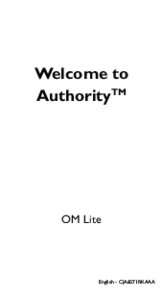
 (29 pages)
(29 pages) (2 pages)
(2 pages) (82 pages)
(82 pages) (45 pages)
(45 pages) (21 pages)
(21 pages)







Comments to this Manuals