Alcatel 2005D User's Guide Page 1
Browse online or download User's Guide for Mobile phones Alcatel 2005D. T-Mobile Alcatel 2005 2.4" 85g White User Manual
- Page / 2
- Table of contents
- BOOKMARKS
Rated. / 5. Based on customer reviews




1
10
2
11
3
12
4
13
5
14
6
15
7
16
89
1817
1
Your mobile ...................
1.1 Keys and connectors
Press to go left/right/up/down•
Press to confirm an option •
Press and hold to enter Music player•
Left softkey
Unlock keypad•
Access main menu•
Send key
Pick up/Send a call•
Press: Enter Call log•
Press and hold: Enter Fake call•
Right softkey
Access contacts•
Press: End a call •
Return to the Home screen
Press and hold: Power on/off•
Press and hold: Access your voicemail•
From Idle screen
Press: 0•
Press and hold: “+/P/W”•
In Edit mode
Press: Access symbols table•
Press and hold: 0•
From Idle screen
Press: *•
Press and hold: Lock keypad•
In Edit mode:
Press: Change input methods •
Press and hold: Access language list•
From Idle screen
Press: #•
Press and hold: Vibration alert•
In Edit mode
Press: •
(space)
1.2 Status bar icons
(1)
In 2005X:
Battery charge level.
Vibrate alert: your phone vibrates, but does not ring
or beep with the exception of the alarm.
Bluetooth status (Activated).
Bluetooth status (Connected to an audio device).
Headset connected.
Keypad locked.
Call forwarding activated: your calls are forwarded.
Alarm or appointments programmed.
Level of network reception.
Voicemail message arrived.
Missed calls.
Radio is on.
WAP messages
(2)
.
Roaming.
SD card scanning completed.
Line switching
(1)
: indicates the selected line.
GPRS connection status (Activated).
GPRS connecting.
EDGE connecting.
EDGE attached.
Music activated.
MMS receipt in progress.
Sending an MMS.
Silence mode: your phone does not ring, beep or
vibrate with the exception of the alarm.
SMS unread.
MMS unread.
(Flickering) Message list is full: your phone cannot
accept any new messages. You must access the message
list and delete at least one message on your SIM card.
Flight mode.
(1)
Depending on your network operator.
In 2005D:
Level of network reception.
Call forwarding activated: your calls are forwarded.
GPRS connection status (Activated).
GPRS connecting.
EDGE connecting.
EDGE attached.
1.3 Home screen
1.3.1 Widget bar
Widgets are convenient shortcuts for quick access from the Home
screen.
You can customize widget bar by "Settings/Phone settings/Widget
bar".
1.3.2 Change wallpaper
You can select a folder to choose one image as favourite wallpaper by
selecting "Options/Set as/Wallpaper".
Place the SIM card with the chip facing upwards (downwards for SIM2
in 2005D) and slide it into its housing. Make sure that it is correctly
inserted. To remove the card, press and slide it out.
The phone will power off automatically after inserting micro SIM (SIM1
in 2005D), you should power on manually.
Charging the battery
Connect the battery charger to your phone and mains socket
respectively.
To reduce power consumption and energy waste, when battery
is fully charged, disconnect your charger from the plug; switch
off Bluetooth or background-running applications when not in
use; reduce the backlight time, etc.
2.2 Power on your phone
Hold down the key until the telephone powers on.
2.3 Power off your phone
Hold down the key from the Home screen.
3
Making a call ................
Dial the desired number then press the send key to place the call.
The number you entered can be saved to Contacts by selecting
"Save". If you make a mistake, you may press Right softkey to
delete the incorrect digits.
To hang up the call, press the
key.
4
Menu arrange ..............
It is designed to vary according to your preference.
Change the order
Access the main menu, focus on the main menu item you want to
move, select "Options\Select to move", and tick "√" will be
shown on the item you selected, then release it to your favourite
destination.
Show/Hide
Access the main menu, select "Options\Add or remove menu",
and select the left check box of the selected menu once to show/
hide, and then save the operation.
5
Messages ................
5.1 Access
You may access this menu using the following options:
Access from the main menu by selecting "• Messages".
Select •
from widget bar, and then enter the sub-menu you
require.
(1)
The icons and illustrations in this guide are provided for informational
purposes only.
(2)
Depending on your network operator.
(1)
The quality of the radio depends on the coverage of the radio station in
that particular area.
(2)
Depending on your network operator and market.
2
Getting started ..............
2.1 Set-up
Removing or installing the back cover
Installing or removing the battery
Insert and click the battery into place, then close the telephone cover.
Unclip the cover, then remove the battery.
Inserting or removing the SIM card
You must insert your SIM card to make phone calls.
2005X
2005D
SIM 1
SIM 2
5.2 Conversational On (Off) mode
In conversational on mode, you can view chat history in
chronological order. In conversational off mode, you may have
access to the following folders: Inbox, Outbox, Sent, Drafts,
Voicemail, Broadcast SMS, Empty folder, Templates,
Settings. Conversational view mode is set as default. You may
switch to conventional mode by selecting "Options\Settings\
Switch view mode".
5.3 Write message
You can select "Messages\Write new SMS/MMS" from the main
menu or access from widget
to write text/multimedia message.
For dual SIM model, you can type a message and select to send it to
a recipient in either the SIM1 or SIM2 directory
(1)
. One or more
recipients can be added from contact list. Press "Contacts" through
key to multi-select recipients from Contacts.
An SMS will be converted to MMS automatically when images, videos,
audio, slides or attachments are inserted; or the message contains
more than 8 pages of text.
An SMS message of more than a certain number of
characters (the number of characters depends on
your language) will be charged as several SMS. An
MMS message containing photos and/or sounds may
also be billed as more than one message. Specific
letters (accent) will increase the size of the SMS, this
may cause multiple SMS to be sent to your recipient.
6
Contacts ...................
6.1 Consulting your contacts
You can access to this function by selecting "Contacts" from the main
menu.
For dual SIM model, the complete contacts of both SIM1 and SIM2 are
available in this menu
(1)
.
6.2 Adding a contact
You can add a new contact to phone or SIM card by selecting "Add
contact".
7
Call log .....................
7.1 Access
You can access the function using the following options:
Select•
from main menu
Press • the send key from Home screen
Select•
from widget bar, and then enter the sub-menu you require.
7.2 Available options
When you press "Options", you can have access to View, Send
message, Save to Contacts, Edit before call, Add to blacklist,
Add to whitelist, Delete etc.
8
Apps
(1)
....................
Apps store is an online software store, where you can download and
install applications and games to your phone.
9
Apps mgr ..............
You may manage your downloaded applications and games.
10
Camera .................
Your mobile phone is fitted with a camera for taking photos and
shooting videos that you can use in different ways:
store them as your creations in SD card or phone.•
send them in a multimedia message (MMS) to a mobile phone.•
send them directly by MMS, Bluetooth.•
customise your Home screen.•
select them as incoming call image to a contact in your Contacts.•
transfer them by data cable or microSD card to your computer.•
11
Media applications .....
11.1 Music ...............................................
You can access this feature from the main menu by selecting "Music".
You will have full flexibility of managing music both on your mobile
and SD card.
11.2 Images ............................................
A library links to the images (stored in "My images") in phone or SD
card to multi-mark, set as wallpaper, power on/off display and
incoming call image or sent by MMS, Bluetooth.
11.3 Videos .............................................
Contains all video clips (stored in "My videos") in phone or SD card
and enables you to play, send, set as power on/off display, delete,
rename, sort, etc.
11.4 FM radio .........................................
Your phone is equipped with a radio
(1)
with RDS
(2)
functionality. You
can use the application as a traditional radio with saved channels or
with parallel visual information related to the radio program on the
display, if you tune to stations that offer Visual Radio service. You can
listen to it while running other applications.
12
My files ..................
You will have an access to all audio and visual files stored in phone or
SD card in My files. You can access a number of items with this
option: My audios, My images, My videos, Received, etc.
Inserting the SD card:
Firstly, release the microSD card holder. Then insert the microSD
card with the golden contact downward. Finally, turn down the
microSD holder.
13
Applications ................
13.1 Facebook
(1)
....................................
Facebook is a social unity that connects people with friends and others
who work, study and live around them. It provides a number of
features with which users interact, such as Wall, Pokes, etc.
To open an account online, please go to: http://m.facebook.com/.
13.2 Twitter
(1)
........................................
Twitter is a social networking and microblogging service that has
gained notability and popularity worldwide. This feature enables phone
users to exchange news updates and ideas with a community in the
form of messages or posts. Posts are displayed on the author's profile
page and delivered to the author's subscribers or followers.
To open an account online, please go to: http://m.twitter.com.
14
Games ...................
Enables you to download favorite games to your phone.
15
Services .................
Contact your network operator to check service availability.
(1)
2005D only.
(1)
2005D only.
(1)
Depending on your network operator.
(1)
Download the application first.
English - CJB26J0ALAAA
Quick Start Guide
For more information about how to use the phone, please go to
www.alcatelonetouch.com to download complete user manual.
Moreover, from the website you can also consult FAQ, realize
software upgrade, etc.
www.sar-tick.com
This product meets applicable national
SAR limits of 2.0 W/kg. The specific
maximum SAR values can be found on
page 26 of this user guide.
When carrying the product or using it
while worn on your body, either use an
approved accessory such as a holster or
otherwise maintain a distance of 10 mm
from the body to ensure compliance
with RF exposure requirements. Note
that the product may be transmitting
even if you are not making a phone call.
ALCATEL 2005X
ALCATEL 2005D
16
Tools ...........................
16.1 Alarm .............................................
Your mobile phone has a built-in alarm clock with a snooze feature.
16.2 Calculator ......................................
Access this feature by selecting "Calculator" from the main menu.
Enter a number, select the type of operation to be performed using
the navigation keys, and enter the second number, then select "=" to
display the result.
16.3 Calendar .........................................
Once you enter this menu from main menu, there is a monthly-view
calendar for you to keep track of important meetings, appointments,
etc. Days with events entered will be marked in color.
16.4 Notes ..............................................
You can create a note in text format by accessing “Notes” from the
main menu.
16.5 Bluetooth™ ...................................
Access this feature by pressing "Menu" through Left softkey from the
Home screen to enter the main menu, then selecting "Bluetooth".
16.6 Converter ......................................
You can use the Weight and Length conversion by selecting the unit
you wish to convert, then press to input the digits. Finally confirm
with "OK".
ALCATEL is a trademark of Alcatel-Lucent
and is used under license by
TCT Mobile Limited.
All rights reserved © Copyright 2013
TCT Mobile Limited.
TCT Mobile Limited reserves the right to alter
material or technical specification without prior
notice.
16.7 Voice alarm ...................................
With this menu,you may create the voice file and set it as the alarm.
16.8 Fake call .........................................
This program enables you to call yourself by simulating a caller
number/name, ringtone at a scheduled time. It helps you to politely
escape from social situations at any time you wish. This call can be
rejected by key . Activate a fake call by "Fake call mode\
Enable".
16.9 Call filter ........................................
Enable blacklist, all callers in the list will be automatically blocked.
Enable whitelist, only callers in the list can be connected.
16.10 WAP .............................................
Access Wap options: Homepage, Bookmarks, Go to URL, Last
wap address, Recent pages, Offline pages, Service inbox,
Settings.
17
Profiles ................
With this menu, you may personalise ringtones for different events
and environments.
micro-USB
connector
SIM-card cover
Headset connector
Left softkey
Home screen
Send key
Right softkey
End key
*
key
Voicemail key
Navigation key/
OK key
# key
PROTECT YOUR HEARING
To prevent possible hearing damage, do not listen at high
volume levels for long periods. Exercise caution when
holding your device near your ear while the loudspeaker is in use.
PROTECT YOUR HEARING
To prevent possible hearing damage, do not listen at high
volume levels for long periods. Exercise caution when
holding your device near your ear while the loudspeaker is in use.
IP4474_2005X 2005D_QG_Eng_GB_16_130306.indd 1IP4474_2005X 2005D_QG_Eng_GB_16_130306.indd 1 2013-3-6 3:54:192013-3-6 3:54:19
1
2
Summary of Contents
Page 1 - ALCATEL 2005D
1102113124135146157168918171 Your mobile ...1.1 Keys and connectorsPress to go left/right/up/down• Press to confirm an option • Press
Page 2 - Regulatory information
192820292130223123322433253426 273635ONE TOUCH UpgradeUsing ONE TOUCH Upgrade tool you can update your phone’s software from your PC.Download ONE TOUC
More documents for Mobile phones Alcatel 2005D

Alcatel 2005D User Manual
(82 pages)
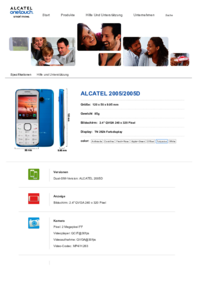
Alcatel 2005D User Manual
(3 pages)
 (48 pages)
(48 pages) (8 pages)
(8 pages) (2 pages)
(2 pages) (12 pages)
(12 pages)







Comments to this Manuals