Alcatel 6037Y User Manual
Browse online or download User Manual for Smartphones Alcatel 6037Y. Alcatel IDOL 2 6037Y
- Page / 75
- Table of contents
- BOOKMARKS
- Table of Contents 2
- PROTECT YOUR HEARING 4
- • PRIVACY: 4
- • BATTERY: 4
- • CHARGERS 5
- • RADIO WAVES: 5
- • Regulatory information 6
- Protection against theft 7
- ALCATEL ONETOUCH 6037K/6037Y 7
- Disclaimer 8
- 1.1 Keys and connectors 8
- Volume up 9
- Power key 9
- Volume down 9
- 1.2 Getting started 10
- 1.3 Home screen 11
- 1.3.2 Gestures 12
- 1.3.3 Status bar 12
- 1.3.1 Using the touchscreen 12
- 1.3.4 Search bar 14
- 1.3.7 Volume adjustment 16
- 2.2 Text editing 17
- 2.1 Using Onscreen Keyboard 17
- Phone call, Call log 18
- 3.1.4 During a call 19
- 3.1.6 Call settings 21
- 3.2 Call log 22
- 3.3.3 Adding a contact 23
- 3.3.1 Consult your contacts 23
- 3.3.4 Editing your contacts 24
- 3.3.7 Displaying contacts 25
- 3.3.9 Accounts 26
- 4.1.1 Write message 27
- 4.1.2 Manage messages 28
- 4.2 Gmail/Email 30
- 4.3.4 To manage your friends 34
- 4.3.2 To add a new friend 34
- 5.1.1 Multimode view 35
- 4.3.5 Settings 35
- 5.1.4 Event reminder 36
- 5.1.2 To create new events 36
- 6.1.1 GPRS/EDGE/3G 37
- 5.2.1 To set an alarm 37
- 6.1.2 Wi-Fi 38
- 6.2.1 Viewing web pages 39
- 6.2.3 Settings 41
- Manage bookmarks 41
- Bluetooth headset 43
- 6.4 Connecting to a computer 44
- Google Play Store 47
- 47
- 7.3 Manage your downloads 48
- Multimedia applications 49
- 8.3.1 Watch videos 52
- 8.4.2 Working with playlists 53
- 8.4.1 Playing music 53
- 9.2 Search for a location 54
- 9.1 Get My Location 54
- 9.3 Star a location 55
- 9.5 Arrangement of Layers 56
- 10.7 Other applications 58
- 11.1 Wireless & networks 59
- 11.2 Device 60
- 11.3 Personal 61
- 11.2.4 Storage 61
- 11.3.2 Security 62
- 11.3.3 Language & input 63
- 11.3.4 Backup and reset 64
- 11.4 Accounts 65
- 11.5 System 65
- 11.5.4 Development 66
- 11.5.3 Accessibility 66
- 11.5.5 About phone 68
- Making the most of your 69
- Telephone warranty 70
- Specifications 74
Summary of Contents
17 18Installing or removing the microSD card6037Y:Before you install or remove the microSD card, open the cover of the microSD housing, close it again
19 201.2.3 Power off your phoneHold down the Power key until the pop-up menu appears, select Power off to confirm.1.3 Home screenYou can bring all t
21 22Rotate Automatically change the screen orientation from portrait to landscape by turning the phone sideways to have a better view.1.3.2 Gestur
23 24Notification iconsNew text or multimedia messageMissed callProblem with SMS or MMS deliveryCall on holdNew Hangouts message Call forwarding is on
25 26Touch to switch to the quick setting panel Touch to clear all event–based notifications (other ongoing notifications will remain)1.3.4 Search ba
27 28To create a screen unlock PIN/Password•Touch Settings\Security\Set up screen lock\PIN or Password.•Set your PIN or password.To lock phone scree
29 301.3.7 Volume adjustmentUsing volume keyPress Volume key to adjust the volume. To activate the vibrate mode, press the Volume down key until the
31 322.1.1 Android keyboardTouch to switch between symbol and numeric keyboard.Touch & hold, then select to enter symbols/emoticons.Touch & h
33 343 Phone call, Call log and Contacts ...3.1 Phone ...3.1.1 Placi
35 36To mute the ringtone volume of an incoming call, press the Volume up/down key or turn the phone face down if Turn over to mute is activated. To a
1 2Table of ContentsSafety and use ...4General information ...
37 383.1.5 Managing multiple callsWith this phone you can handle multiple calls at the same time. Swap callsWhen you accept two calls, touch icon ,
39 40Video call (1)•Local video replacementYou can pick a picture from your collection to display when Camera is unreachable.•Bigger Peer video Touc
41 423.2 Call logYou can access your call memory by touching from the Dial screen. Touch on the right side of contact/number to place a call dire
43 44Touch the Menu key to display contacts list option menu. Following actions are enabled:•Delete contact Select and delete unwanted contacts.•Con
45 463.3.4 Editing your contactsTo edit contact information, touch the Menu key on the contact details screen, then touch Edit. When finished, touch
47 483.3.6 Contacts importing, exporting and sharingThis phone enables you to import or export contacts between phone, SIM card, microSD card and pho
49 50As with other account set-ups, you need to enter detailed information, like username, password, etc.You can remove an account to delete it and al
51 52For saved contacts, touch the photo to open the Quick Contact panel to communicate with the contact. For unsaved contacts, touch the photo to add
53 54Touch to go to previous or next slide.Touch to preview the current slide.Touch to edit the title of this slide.4.1.2 Manage messagesWhen receivi
55 56Multimedia message (MMS)•Group messaging Mark the checkbox to send a single message to multiple recipients.•Delivery reports Select to request
3 4www.sar-tick.comThis product meets applicable national SAR limits of 2.0W/kg. The specific maximum SAR values can be found on page 8 of this user g
57 584.2 Gmail/EmailThe first time you set up your phone, you can select to use an existing Gmail or to create a new Email account. 4.2.1 Gmail ...
59 60To reply or forward emails•Reply When viewing an email, touch to reply the sender of this mail. •Reply all Touch and select "Reply all&
61 62Gmail settingsTo manage Gmail settings, touch the Menu key and select Settings in Inbox screen.General settings•Confirm before deletingMark the
63 644.2.2 Email ...Besides your Gmail account, you can also set up external POP3 o
65 664.3.3 To start and close a chatTouch one friend from friends list, you could send messages to your friends or have a video call; After you join
67 685 Calendar & Time ...5.1 Calendar ...Use Calendar to keep track of im
69 705.1.4 Event reminderIf a reminder is set for an event, the upcoming event icon will appear on Status bar as a notification when the reminder t
71 726 Getting connected ...To connect to the internet with this phone, you can use GPRS/EDGE/3G networks or Wi-Fi, whichever is most con
73 74To activate notification when a new network is detectedWhen Wi-Fi is on and the network notification is activated, the Wi-Fi icon will appear on
75 766.2.1 Viewing web pagesWhen opening a website, you can navigate on web pages by sliding your finger on the screen in any direction to locate the
5 6Do not let children use the phone and/or play with the telephone and accessories without supervision.When replacing the cover please note that your
77 78Touch the icon on the left of the URL, you can view more information about the current page. 6.2.2 Manage links, history and downloadsTo manage
79 80Touch and hold a bookmark in the bookmark list to view these additional options:•Add shortcut to HomeTo add a bookmark shortcut to the Home scre
81 82•Open in backgroundMark the checkbox to open new windows behind the current one.•Enable JavaScript Mark the checkbox to enable JavaScript.•All
83 84To make your phone more recognizable, you can change your phone name which is visible to others.•Drag down notification panel and touch to acce
85 86To format a microSD card•Drag down notification panel and touch to access Settings.•Touch Storage.•Touch Format SD card. On the screen a pop
87 88To connect/disconnect to a VPNTo connect to a VPN:•Drag down notification panel and touch to access Settings.•Touch More...\VPN settings.•VPN
89 90To remove:•Touch the account you want to remove.•Touch the Menu key and select Remove account.To configure your phone to receive Internet calls
91 92Touch a category on Google Play Store screen to browse its contents. You can also select a subcategory if there is any. Within each category you
93 94To request a refundIf you are not satisfied with the application, you can ask for a refund within 15 minutes of the purchase. Your credit card wi
95 968 Multimedia applications8.1 Camera ...Your mobile phone is fitted with a Camera for taking
7 8This symbol on your telephone, the battery and the accessories means that these products must be taken to collection points at the end of their lif
97 98•HDR Touch to turn on HDR (High-Dynamic Range) function. HDR photos can better reflect the visual effects people have in the real environment by
99 100Working with picturesYou can work with pictures by editing them, sharing them with friends, setting them as contact photo or wallpaper, etc.Touc
101 1028.3.1 Watch videosTouch a video to play it. In the Playing screen, you can view information and video comments, and also browse links to relat
103 1048.4.2 Working with playlistsPlaylists allow you to conveniently organize all songs stored in the SD card or phone storage.You can create a new
105 106To move the map, drag the map with your finger. To zoom in and out of a map, pinch or spread your fingers, or you can also zoom in by double-ta
107 1089.4 Get driving, public transportation or walking directions9.4.1 Get suggested routes for your tripTouch icon from Maps screen.•Touch ent
109 11010 Others ...10.1 Calculator ...With Calculator, you can solve
111 11210.3 Sound Recorder ...To access this function, touch from Home screen and then touch .Sound Recor
113 11410.5 Setup Wizard ...To access this function, touch from Home screen and then touch .Setup Wiza
115 116Mark the checkbox of Set mobile data limit, then you can drag the limit line and the warning line according to your limitation. Your mobile dat
9 10• Regulatory informationThe following approvals and notices apply in specific regions as noted.6037K:6037Y:
117 11811.2.2 SoundUse the Sound settings to configure volume and ringtones for different events and environments.VolumeVolume settings can make use
119 12011.2.5 Battery management In battery management screen you can view the battery usage data since you last connected the phone to a power sourc
121 122Set up SIM card lockChoose a SIM card you want to configure.Mark the checkbox of Lock SIM card to lock the SIM card with PIN code.Touch Change
123 124Android keyboardThe Android keyboard settings apply to the onscreen keyboard that is included with your phone. The correction and capitalizatio
125 12611.3.4 Backup and resetBack up my dataMark the checkbox to back up your phone’s settings and other application data to Google Servers, with yo
127 128Automatic date & timeTouch to select Use network/GPS provided time or Off.Mark the checkbox to use network provided time or use GPS provide
129 130Enhance web accessibilityTouch to open a dialog which asks you to install scripts from Google which make their web content more accessible. Tou
131 132Show GPU view updatesMark the checkbox to show GPU view updates.Show hardware layers updatesMark the checkbox to show hardware layers updates.S
133 13411.5.5 About phoneThis contains information about things ranging from Legal information, Model number, Firmware version, Baseband version, Ker
135 136•Application It allows you to import downloaded mobile applications and have them installed into your handset upon synchronization.•BackupIt
11 12General information ...•Internet address: www.alcatelonetouch.com• Hot Line Number: see "TCT Mobile Services" leaflet
137 13813 Telephone warranty ...Your phone is warranted against any defect or malfunctioning which may occur in conditions of normal use during
139 14014 Accessories ...The latest generation of ALCATEL ONETOUCH mobile phones offers a built-in handsfree feature that allows
141 14215 Troubleshooting ...Before contacting the service centre, you are advised to follow the instructions below:•You are advised to
143 144Unable to make outgoing calls•Make sure you have dialed a valid number and have touched Call.•For international calls, check the country and
145 146•Open the Notification panel to check if the Android Manager Agent has been activated.•Check that you have marked the checkbox of USB debuggi
147 148Audio supported formatsAAC, AAC+, APE, MP3, Midi, MP2, Vorbis, FLACVideo supported formatsH.263, MPEG4, H.264, XVID, VP8, VC-1Battery (1)•Rech
13 14DisclaimerThere may be certain differences between the user manual description and the phone’s operation, depending on the software release of yo
15 16Power key•Press: Lock the screen/Light up the screen•Press and hold: Power on or pop up the menu to get more options, such as Restart, Airplane

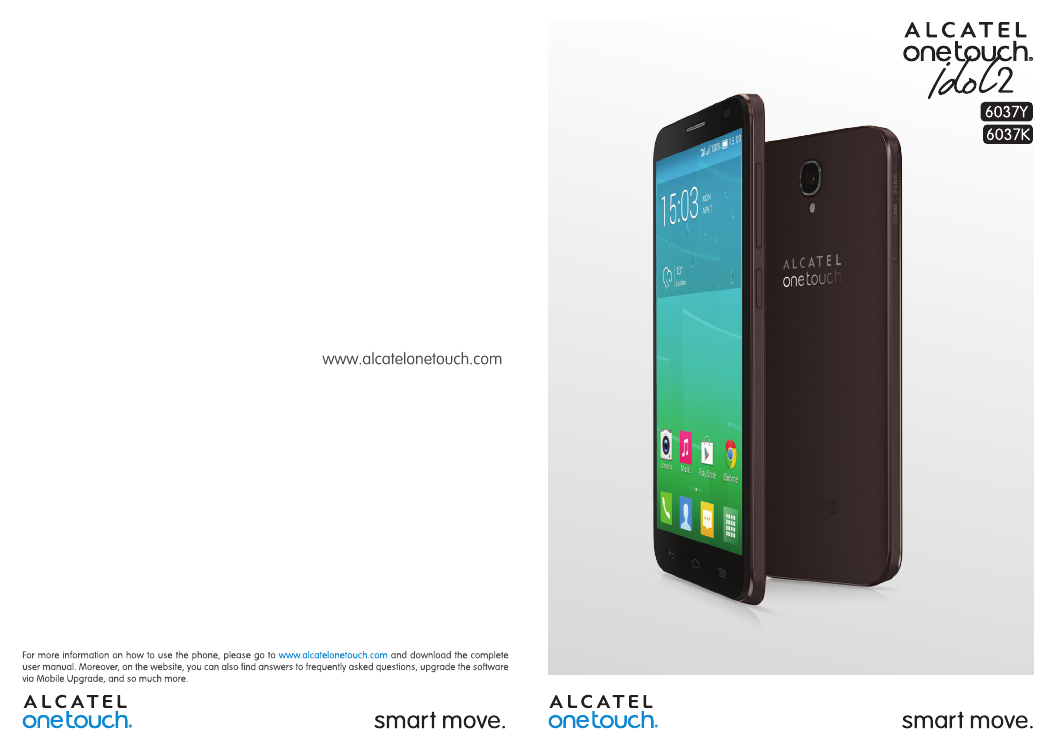
 (75 pages)
(75 pages)







Comments to this Manuals